World Currency
In addition to Spatial Coins, you can create a currency specific to your World (and thus all the spaces within the World). This is called a World Currency.
What is World Currency?
World currency can be awarded to the user as rewards for completing tasks within your experience. When a world has a currency and items for sale, these elements show up in the interface.
-
The Shop button, showing the world currency balance.

-
The Shop menu, which lists all of the items in your world that are up for sale.
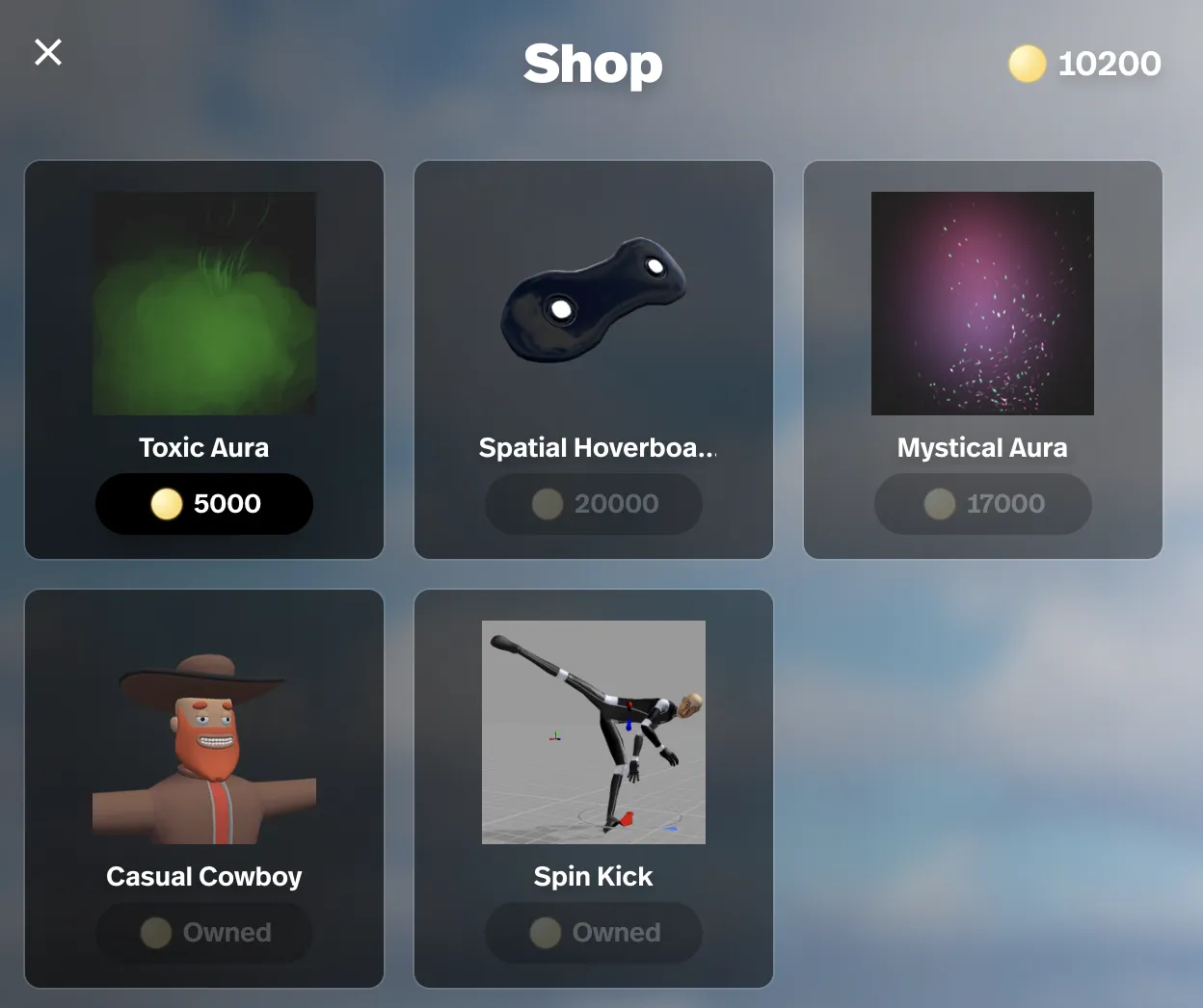
Creating a Currency
To begin, you will need a space that was published from Unity. See Economy Overview if this is a new concept for you.
Currencies can be created in Spatial Studio (spatial.io/studio) after selecting a world. Simply click the Currency tab and create a new currency item. Once a currency is created it is not possible to remove it at this time.
-
Create one if it doesn’t exist yet
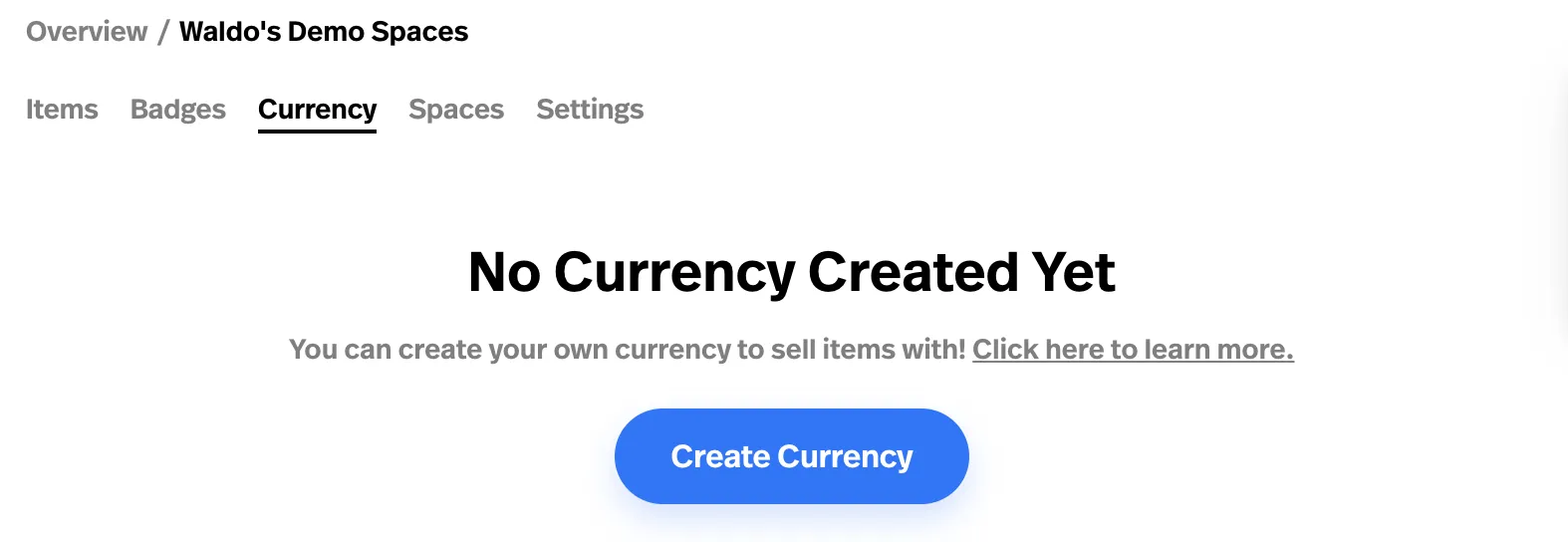
-
Manage your currency
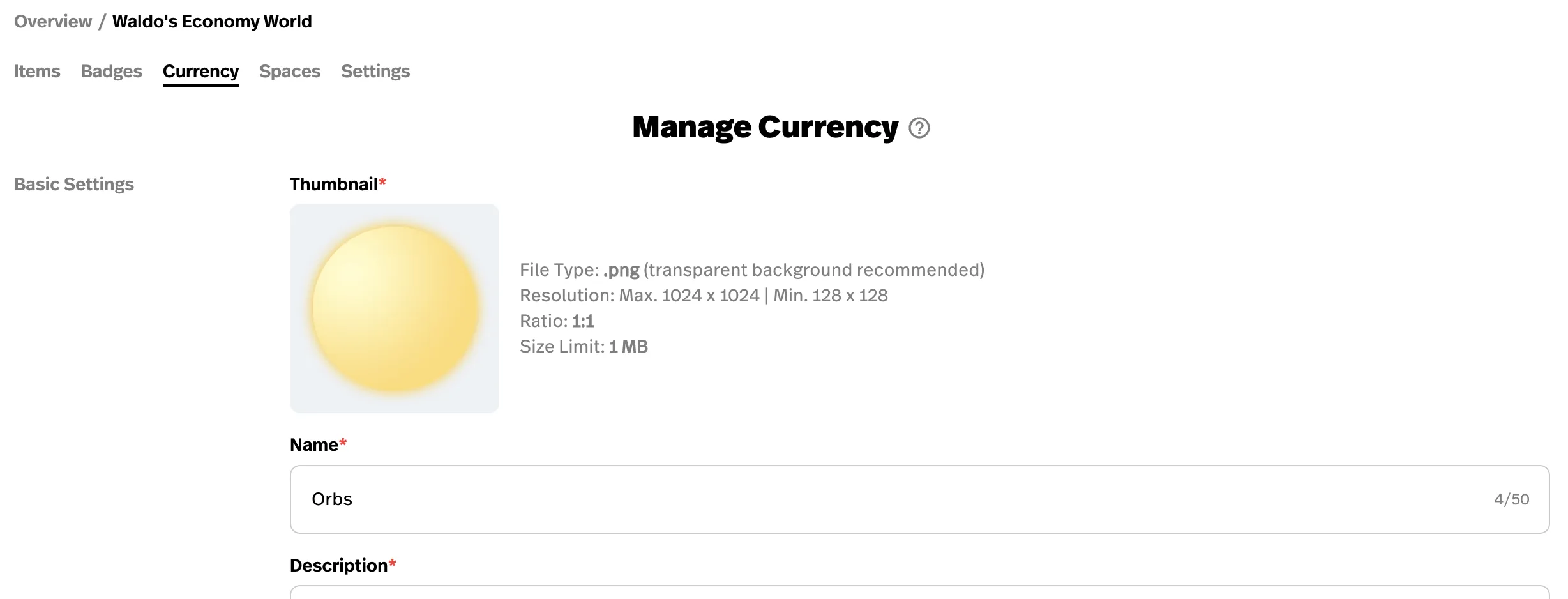
You can then assign a thumbnail, name and description. By default, currency items always have these properties:
- Scope: World
- Stackable: Yes
Rewarding Currency
Rewarding currency is just like rewarding other items. See Rewarding Items for details.
For convenience, we provided an Award World Currency scripting node in Unity that you can use like this:
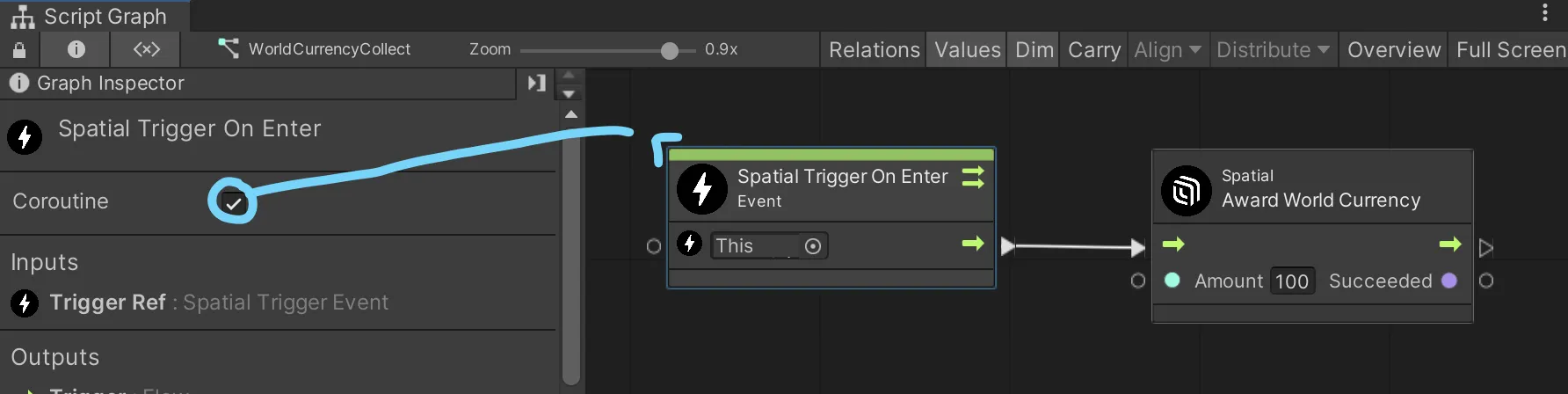
Note that this node only works as a coroutine. The triggering node needs to be marked as a coroutine
Pricing Items
Once you have created a world currency, new pricing settings become available when editing items! You can list items for purchase via your World Currency. See Selling Items to learn how!
-
Select an item you want to price from the Items tab in Spatial Studio
-
Then scroll down to the pricing settings section
-
Enable the “For Sale” checkbox, select your currency from the drop-down and fill in the amount.

-
You can also price your items in Spatial Coins, which will enable you to monetize your content and experiences. Find out more: Monetization
