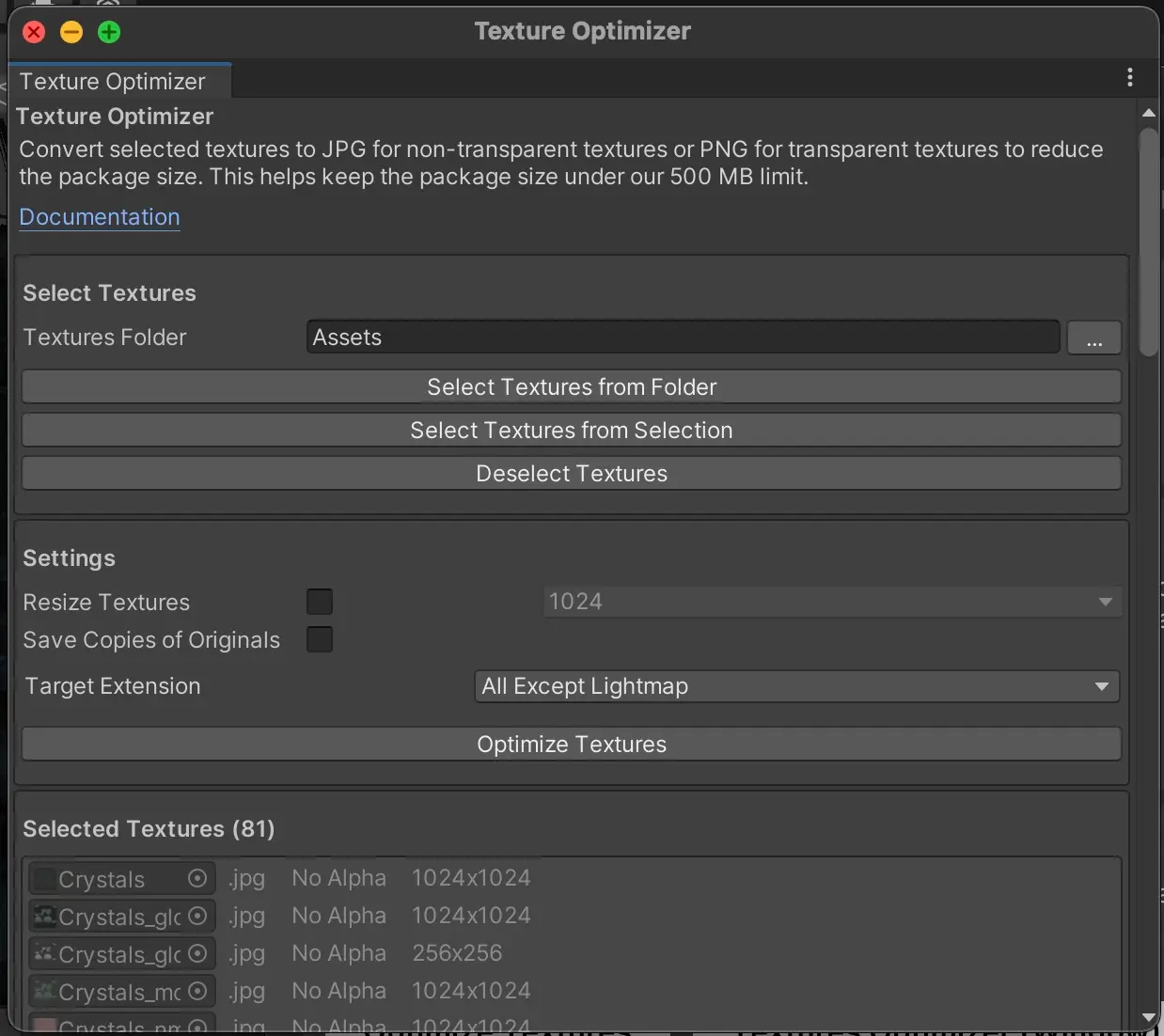Texture Optimizer
Spatial limits package size to ensure reasonable processing time on our build machines and performance on our various platforms. The package size can easily exceed 500MB when using a number of textures in formats such as TGA, TIFF, or PSD.
We include a convenient Texture Optimizer utility to convert and optimize textures. The utility supports JPG for non-transparent textures and PNG for transparent textures.
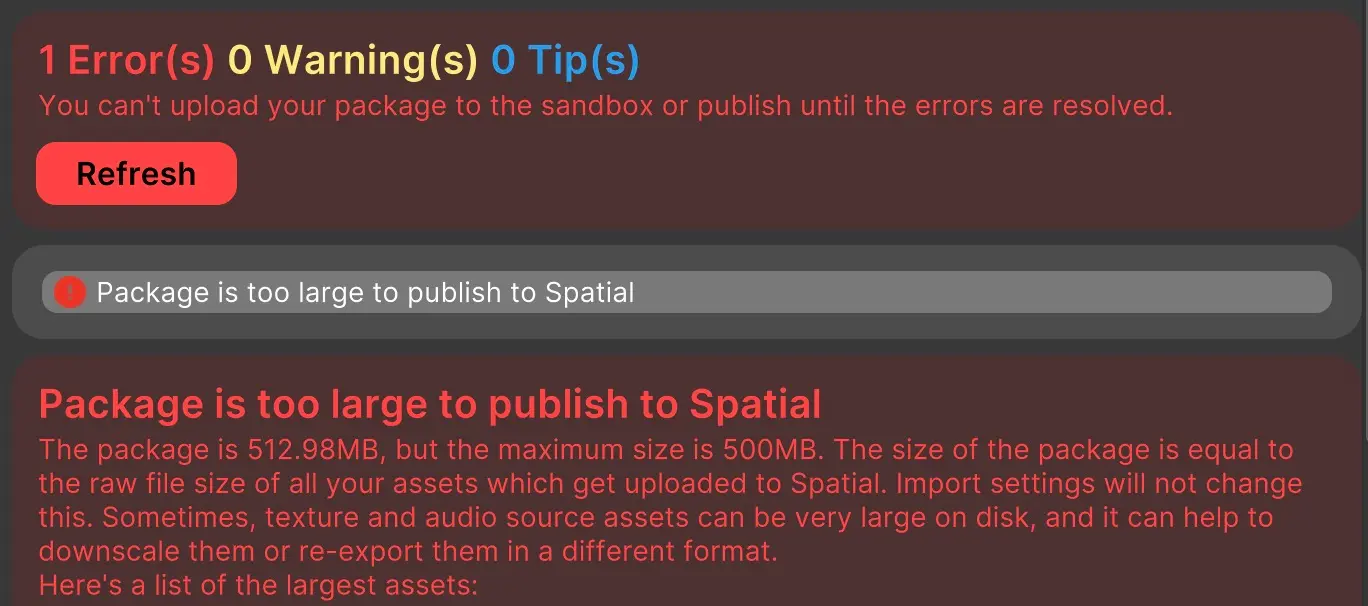
Overview
You can access the Texture Optimizer utility from multiple places:
-
From the menu bar:
Spatial SDK>Utilities>TextureOptimizer
-
Right click on Project Window, then select
Spatial Texture Optimizer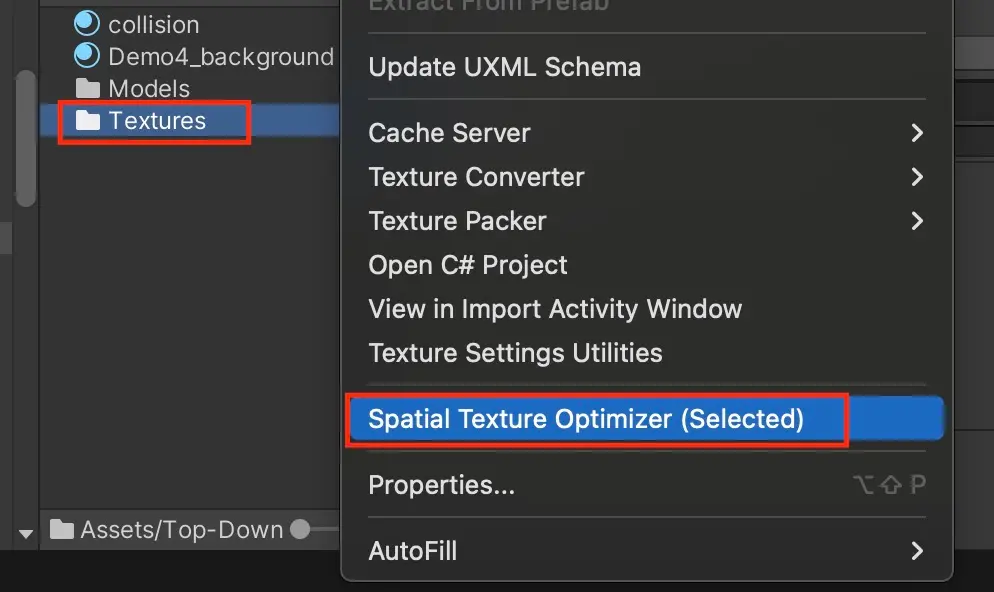
-
From the Spatial Portal under the
Utilitiestab.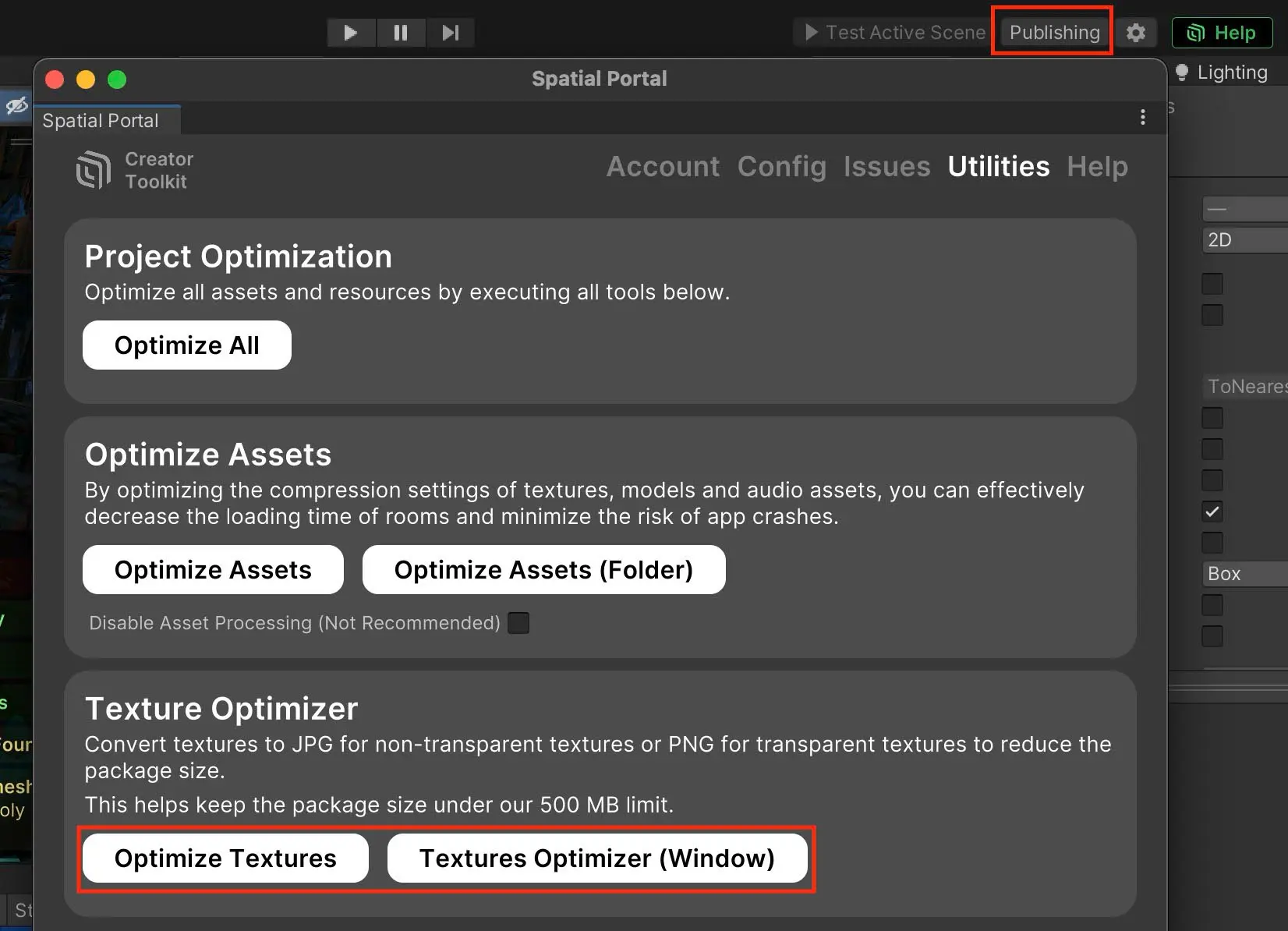
Usage
Caution
If your project is not using version control, please back it up before running TextureOptimizer to avoid any issues caused by loss of the original textures. We highly recommend you use a version control system such as Git to manage your project.
First, select the textures you would like to optimize. You can select textures from a folder or from your selection in the project window. If you select a folder, all textures in the folder will also be selected. The Texture Optimizer has the following options:
- Resize Textures: If enabled, textures will also be resized according to the max size you set.
- Save Copies of Originals: If enabled, TextureOptimizer will preserve the original textures.
- Target Extension: Specify which textures should be optimized.
Click the Optimize Textures button to optimize the selected textures!