Creating and Managing Items
Items are things that users can own in their backpack (inventory). They can be rewarded to the user for completing tasks within the experience, or they can be put up for sale in the Space Shop.
Creating Items
Before creating an item, you’ll first need a space published with the Creator Toolkit. Don’t have one yet? Get Started now!
You can create an item in Spatial Studio.
1. Select a World
Currently, all spaces published from the same Unity project are grouped under the same “World”. If you do not see any worlds, one will automatically show up after successfully publishing a package.
Select the world that you would like to associate with your item. Items will be shared across spaces in a given world.
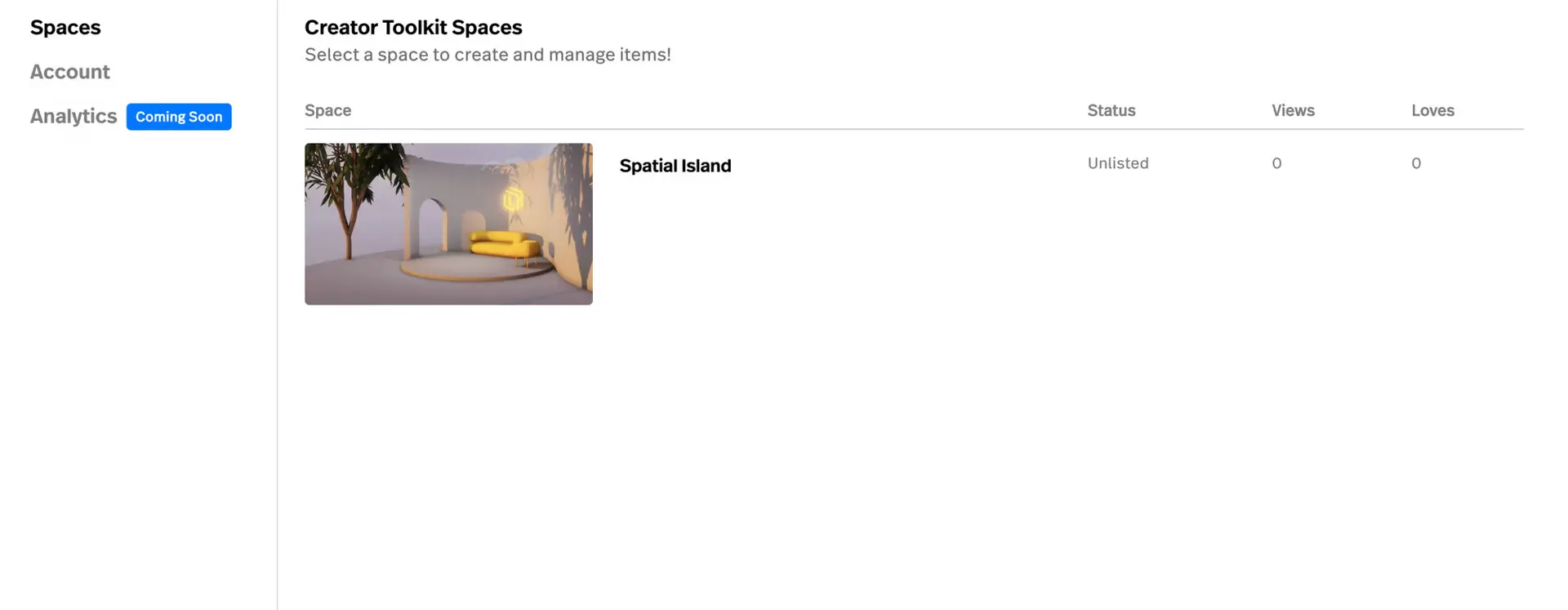
2. Create the Item
An item can be created from a Unity Package (created with the Creator Toolkit)
-
Click the “New Item” button
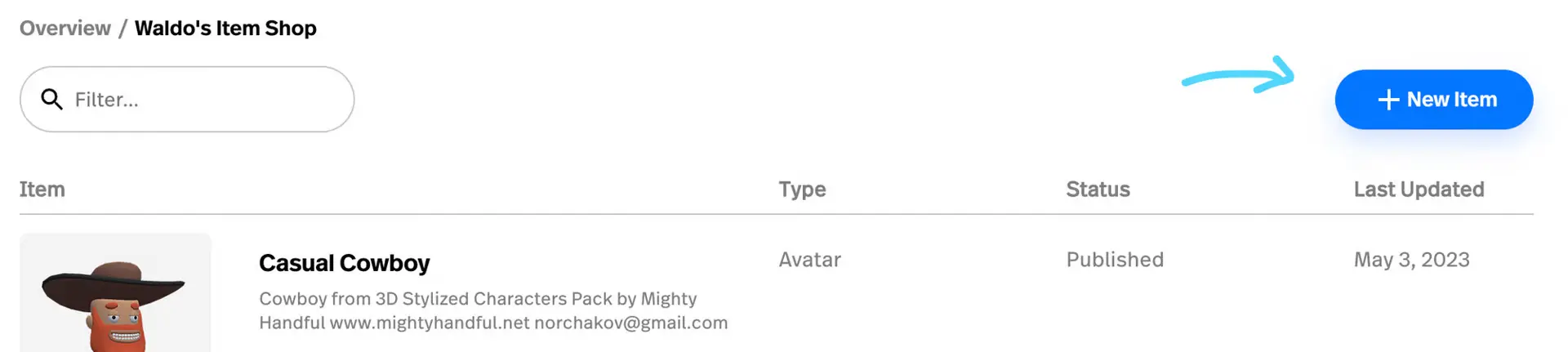
-
Select an item type. We’ll add support for more item types soon! We currently support two item types.
- Unity Package: Select this to create an item from a Unity Package that you have published. For example, a custom avatar, prefab object, emote, etc.
- Basic Item: An item that is not associated with a Unity Package, and thus does not have any special interactivity. Typical examples might be
RockorLeather. You could use this item to restrict access to certain parts of your space without having to go through the hassle of publishing a Unity Package. In the future, we’ll also introduce a way to trade or “craft” items out of other items, as well as consume them for special effects!
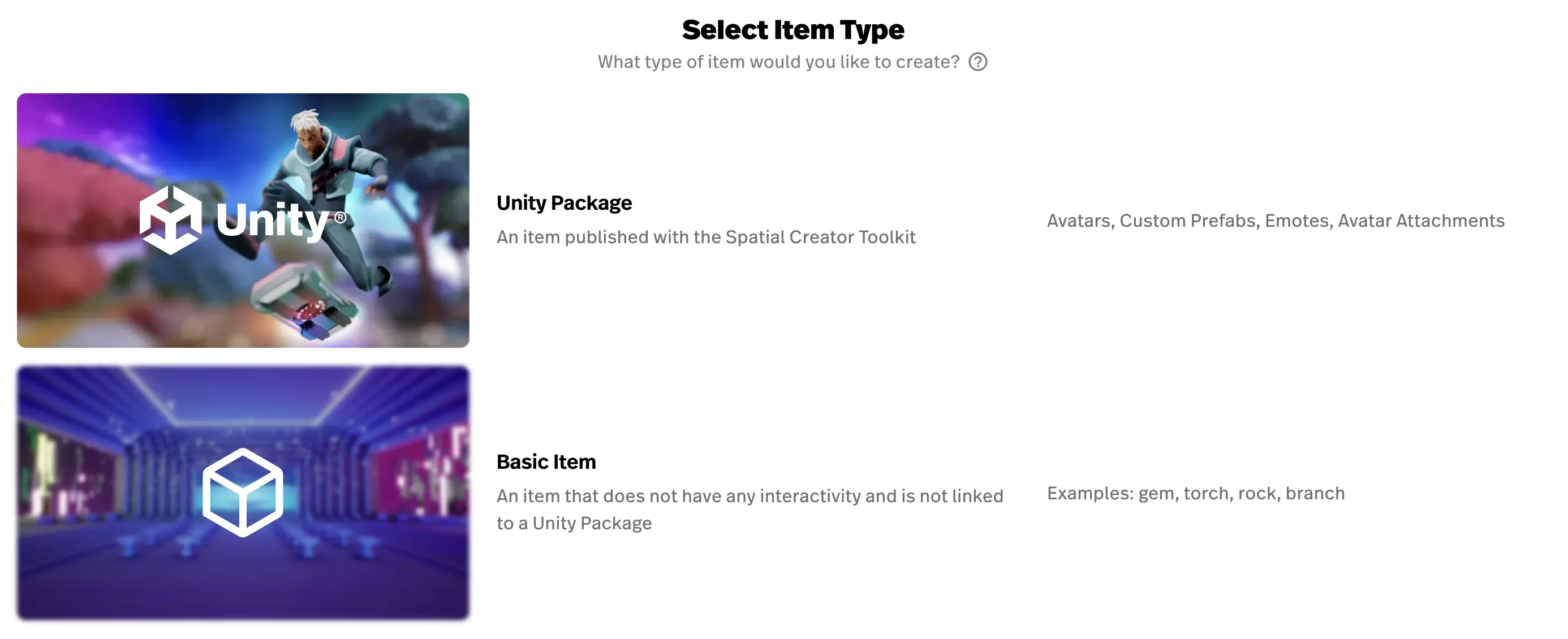
-
Then, fill in information about your item, like a name, description, and thumbnail. Don’t worry, you can always change at any time!
3. Publish Item
Publishing an item enables the following:
- Enables rewarding the item to users (i.e. for completing a Quest)
- Enables purchasing the item
Once you’re ready, publish your item to start distributing it!
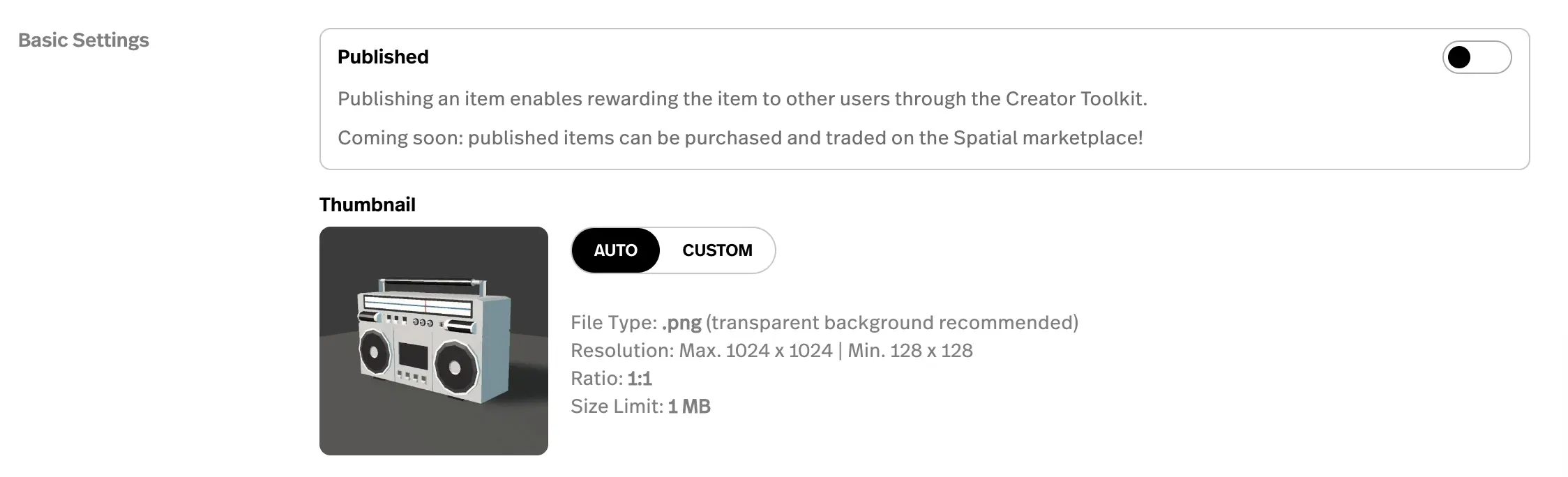
4. Next Steps: Reward/Sell the Item
Visit Rewarding Items to learn how to reward items to users, or Selling Items to learn how to sell your items and monetize your experience!
Managing Items
You can manage items at any time from Spatial Studio. Visit https://www.spatial.io/studio to get started!
Warning
Once an item is published and rewarded, unpublishing the item can be destructive. It will hide the item from users’ backpacks and prevent users from earning/trading the item.
Once you have started rewarding and distributing items, we highly recommend that you avoid unpublishing it unless absolutely necessary!