Avatar Animation Package
Use the Avatar Animation package to create avatar animations (emotes). Spatial supports 3D humanoid rigs.
Usage
Example emote being played within the sandbox
-
Import a rigged, humanoid 3D model (preferably
.fbxformat) with animation data into Unity. Ensure that theAnimation Typeunder theRigtab is set toHumanoid. There does not need to be any mesh attached to the model, only the animations and rig are necessary (as shown in the screenshot and video below). This will save space and help your animation load faster!If you have created a custom avatar that has animations embedded into the 3D model, then you can re-use them directly here without needing to import it again.
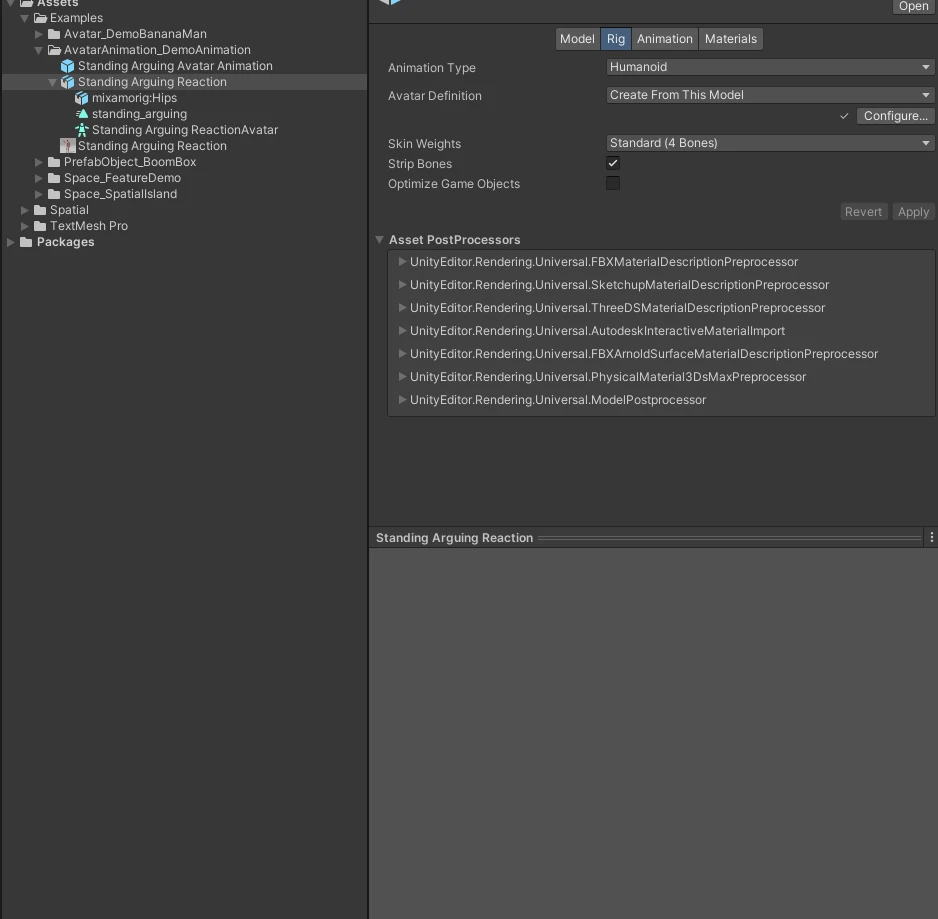
-
Double check that you have set it up correctly by expanding the 3D model and previewing the desired animation.
-
Create an empty prefab and add the
Spatial Avatar Animationcomponent. Drag the animation clip (standing_arguingunder the 3D model in the screenshot below) into theTarget Clipfield inside the prefab.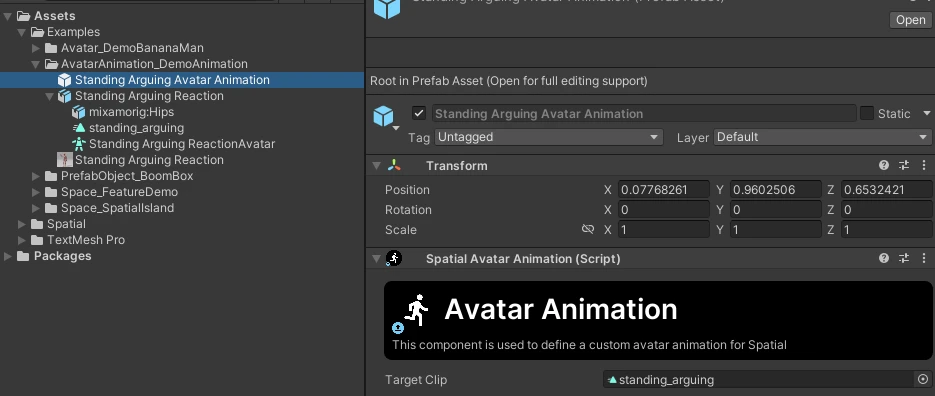
-
Create a new
Avatar Animationpackage underProject Configurationand drag the empty prefab into thePrefabfield. You will also need to supply a thumbnail of size512x512in an uncompressed format.
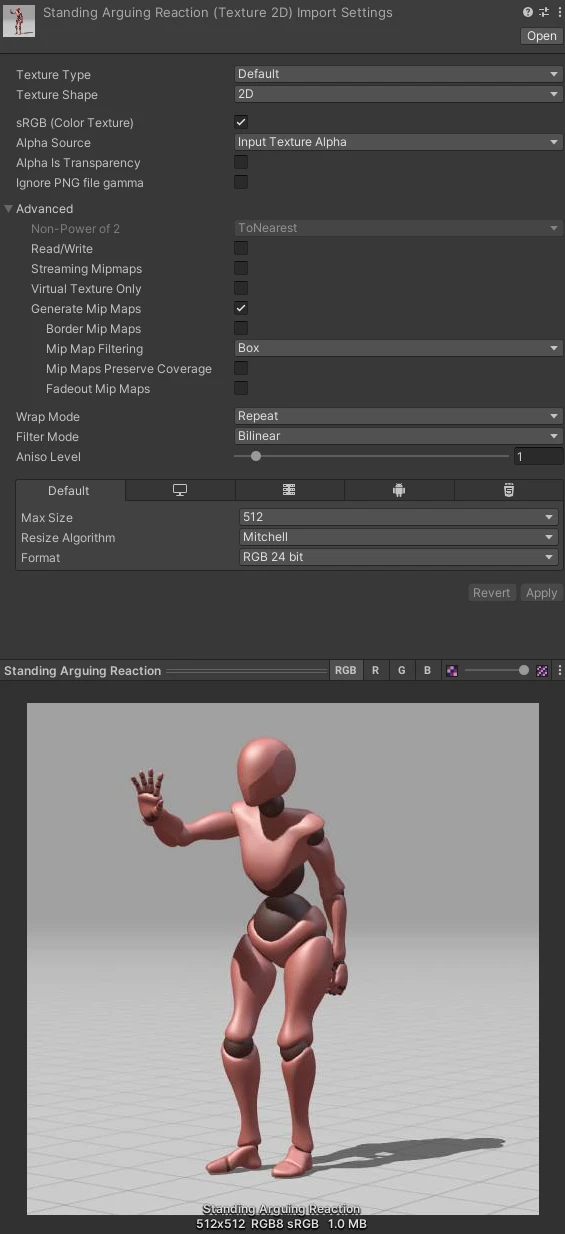
-
To test the package, make sure it is the “active package” inside the project configuration panel and then press the
Test Packagebutton inside the main toolbar.
Limitations
Only Humanoid rigs are supported. This is so that the animations can be compatible with any other custom avatars and Spatial’s built-in avatars.